Windows XP Mode
Now that Windows XP is well gone (in terms of it’s support from Microsoft) many are asking how they can keep a secure computer but still be able to run their older programs*. The solution would be with Windows XP Mode, available on Windows 7 Professional, Enterprise, or Ultimate editions. Note that it isn’t available on Windows 8. By activating this mode, you run what’s called a “virtual machine” which actually runs within your current operating system. We’ll try not to confuse you and make this into an Inception moment!
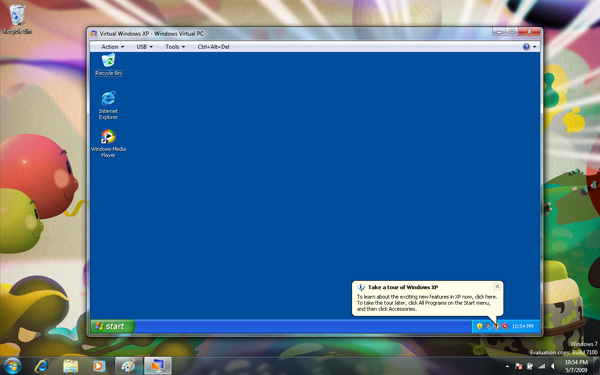
You can run Windows XP Mode as a stand-alone operating system or just as a way to open older programs within Windows 7. It opens in a new windows, much like any other program. You can still use your CD-ROM drive and other parts of your computer as well as.
To get Windows XP Mode you’ll have to download and install both Windows Virtual PC and Windows XP Mode. Run Windows Virtual PC first, then XP Mode afterwards. You won’t have to do this every single time, just this time. In the future just run Windows XP Mode and it will figure out the rest.
Do keep in mind that you should save any data you need before shutting down XP Mode, it behaves the same as shutting a computer down improperly.
For more information, refer to Microsoft’s site.
*Running Windows XP Mode in Windows 7 still carries the same security risks and threats of viruses as just running Windows XP. It is advised to run Windows XP Mode while your computer is disconnected from the internet, if possible.